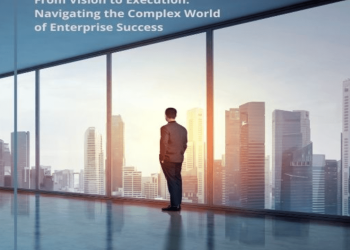Instagram Reels have taken the social media world by storm, offering users a creative platform to share short video clips set to music. However, like any technology, Instagram Reels can sometimes encounter issues, and one common problem that users face is the lack of sound when playing a reel.
If you’ve ever found yourself in a situation where Instagram Reels have no sound, don’t worry; you’re not alone. In this comprehensive guide, we’ll explore the various reasons behind this issue and provide step-by-step solutions to help you get your sound back.
Common Reasons for Instagram Reels Having No Sound
Before diving into the troubleshooting steps, it’s essential to understand the various factors that can lead to Instagram Reels having no sound.
These issues can stem from either the app’s settings or your device’s settings. Here are some common reasons:
- Muted Volume – The most obvious reason for no sound in Instagram Reels is that your device’s volume is muted or turned down too low.
- App Settings – Instagram has specific audio settings that can affect sound playback. These settings might be misconfigured or turned off.
- Software Glitches – Like any app, Instagram can experience software glitches that may result in audio problems.
- Device Compatibility – Sometimes, older devices may struggle to play audio in high-quality formats, leading to sound issues.
- Network Issues – Slow or unstable internet connections can cause audio playback problems on Instagram Reels.
- App Updates – Outdated versions of the Instagram app might not be compatible with the latest features, including sound playback.
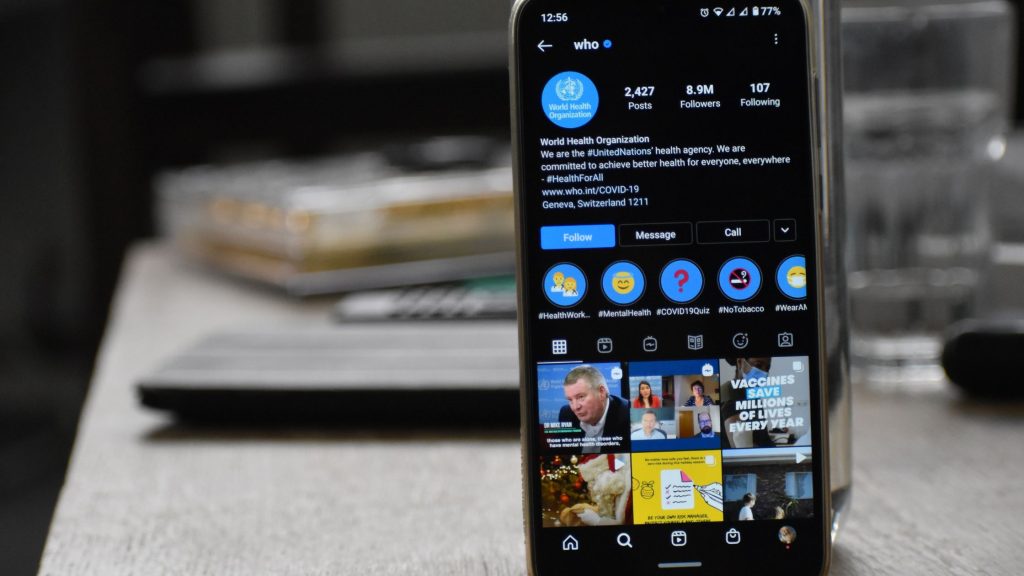
Troubleshooting Instagram Reels Sound Issues
Now that we know the potential causes, we can now move on to the steps for troubleshooting.
1. Check Your Phone’s Sound Settings
The first step in troubleshooting no sound in Instagram Reels is to ensure that your phone’s sound settings are correctly configured:
a. On iOS (iPhone/iPad) – Check the physical volume buttons on the side of your device to ensure that the volume is not set to mute or at a very low level.
b. On Android – Open the Settings app, navigate to Sound, and ensure that the Media volume is turned up.
On both platforms, check that Do Not Disturb or Silent mode is not enabled, as this can also mute audio.
2. Verify the Sound on the Reel Itself
Sometimes, the issue may not be with Instagram or your device but with the reel, you’re trying to watch. Here’s how to check the sound on the reel itself:
a. Tap on the Reel – While watching the reel, tap on the screen to reveal the sound and playback controls. Make sure the sound icon is unmuted (not crossed out).
b. Adjust Sound Settings – You can also adjust the sound settings by tapping on the sound icon and adjusting the volume slider.
c. Check for Soundless Reels – Some reels may intentionally have no sound. If you’ve confirmed that other reels have sound, the issue may be with the specific reel you’re viewing.
3. Clear Instagram Cache
App caches can sometimes cause problems with audio playback. Clearing the Instagram app cache can help resolve issues. Here’s how to do it:
a. On iOS – Go to Settings > Instagram > Clear Cache.
b. On Android – Go to Settings > Apps > Instagram > Storage > Clear Cache.
Clearing the cache will remove temporary data that may be causing issues, but it won’t affect your account or saved data.
4. Update the Instagram App
The non-updated or outdated versions of the Instagram app may have compatibility issues or bugs. Ensure that you are using the latest version of the app by following these steps:
a. On iOS – Go to the App Store, search for “Instagram,” and tap “Update” if an update is available.
b. On Android – Go to the Google Play Store, search for “Instagram,” and tap “Update” if an update is available.
5. Check for Phone Software Updates
Outdated operating systems can also lead to compatibility problems. Make sure your phone’s software is up to date:
a. On iOS – Go to Settings > General > Software Update, and if an update is available, follow the on-screen instructions to install it.
b. On Android – Go to Settings > Software Update (or System Updates), and if an update is available, install it.
6. Reinstall the Instagram App
If the issue persists after trying the above steps, you can try uninstalling and then reinstalling the Instagram app. Sometimes, reinstalling can help resolve underlying software issues.
a. On iOS – Press and hold the Instagram app icon until it starts to jiggle, then tap the “x” icon to delete it. Go to the App Store and then reinstall Instagram.
b. On Android – Go to Settings > Apps > Instagram > Uninstall. Then, go to the Google Play Store and reinstall Instagram.
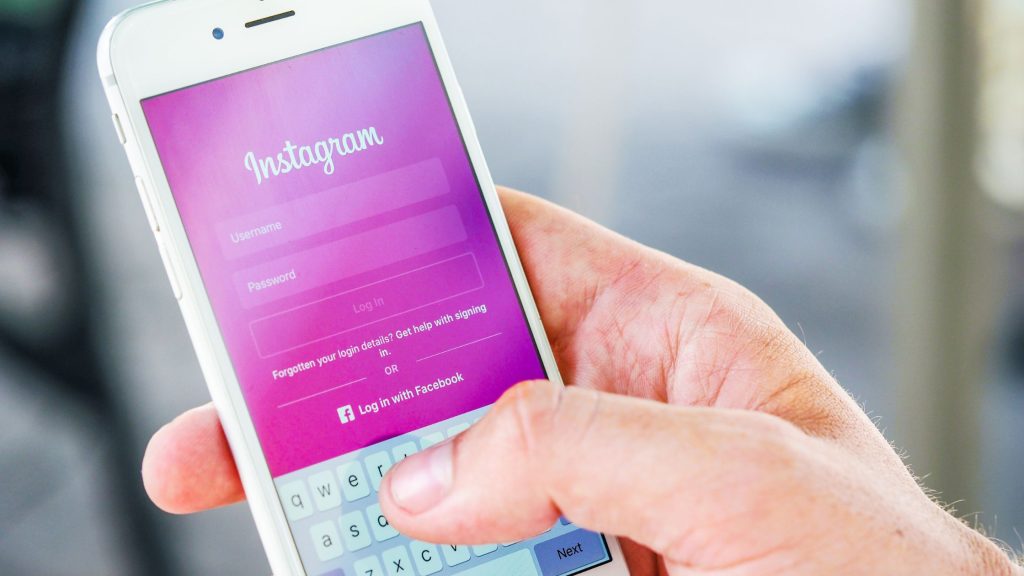
Reporting the Issue to Instagram
If none of the above steps resolve the Instagram Reels no sound issue, it’s a good idea to report the problem to Instagram’s support team. Here’s how to do it.
- Open Instagram and go to your profile by tapping your profile picture in the bottom right corner.
- Tap the three horizontal lines visible in the top right corner to open the menu.
- Scroll down and tap “Settings.”
- Tap “Help.”
- Tap “Report a Problem.”
- Describe the issue (no sound in Instagram Reels) in detail and submit the report.
Instagram’s support team will review your report and may provide further assistance or address the issue in future updates.
Final Thoughts
Experiencing no sound in Instagram Reels can be frustrating, but with the troubleshooting steps outlined in this guide, you can often resolve the issue and enjoy your favorite content with audio once again.
Remember to check your device’s sound settings, verify the sound on the reel, clear the Instagram cache, update the app and your phone’s software, and consider reinstalling the app if needed. If all else fails, don’t hesitate to report the problem to Instagram’s support team for further assistance.
By following these steps, you can ensure that your Instagram Reels experience is not marred by audio issues, allowing you to fully enjoy the creative and engaging content shared by users like Dustin Tyler from all around the world.