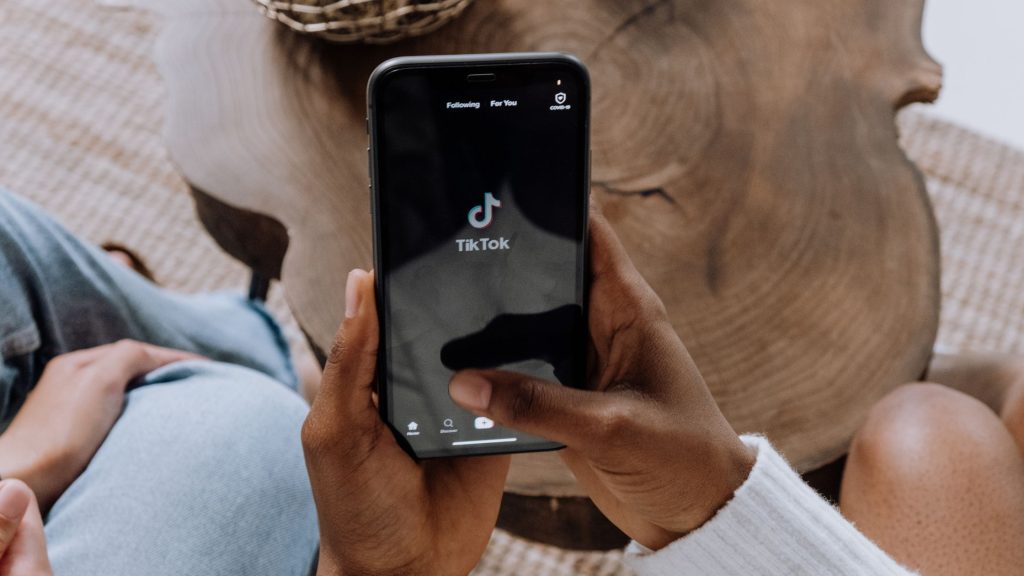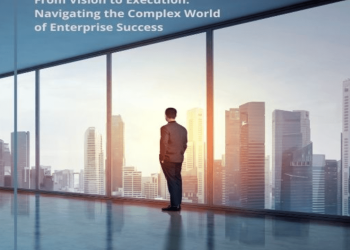TikTok has taken the world by storm with its short-form videos that captivate audiences globally. One of the platform’s engaging features is the ability to stitch videos together. Stitching on TikTok allows users to incorporate and respond to other people’s videos, creating a dynamic and interactive community. In this article, we will provide a comprehensive guide on how to stitch a video on TikTok.
Along with that, we will also explore the step-by-step process and offer tips for a successful video stitching experience.
What is Video Stitching on TikTok?
Before we dive into the technical details of stitching a video on TikTok, it’s essential to understand what video stitching is and why it’s such a popular feature on the platform.
Video stitching is the process of taking another TikTok user’s video and using it as a starting point to create your own video. Essentially, it allows you to add your own content as a response or continuation of the original video. This interaction is a unique way to collaborate, react, and engage with the TikTok community.
Stitching opens up a world of creative possibilities, from offering commentary or comedy on an existing video to sharing personal stories or experiences that relate to the content you’re stitching.
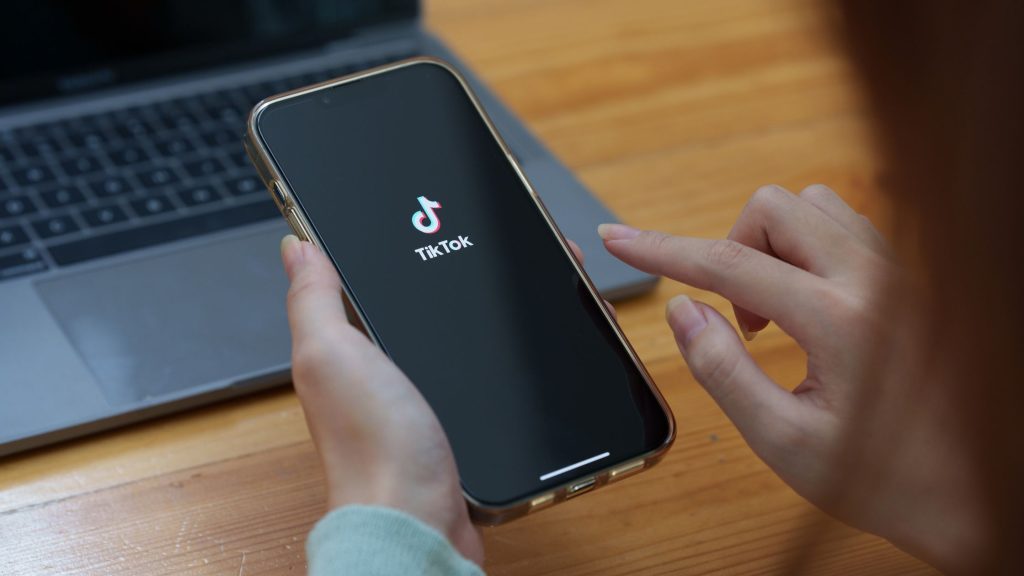
It’s a great way to participate in trends, challenges, and duets, and it helps to foster connections with other TikTok users.
Now, let’s explore how to stitch a video on TikTok step by step.
Step 1: Install and Open TikTok
If you haven’t already, make sure you have the TikTok app installed on your mobile device. You can download it from the App Store for iOS devices or Google Play for Android devices. When the app is installed, then open it and log in to your account on your Tiktok.
Step 2: Find a Video to Stitch
Now that you’re in the TikTok app, you need to find a video to stitch. You can explore the “For You” feed, where you’ll find a selection of trending and popular videos.
Alternatively, you can search for a specific video or user by using the search bar at the top of the screen. When you’ve found a video you want to stitch, tap on it to open it.
Step 3: Access the Stitch Feature
Once you’ve opened the video you want to stitch, look for the “Share” icon on the right side of the screen.
It usually looks like an arrow has been pointing to the right. Tap on the “Share” icon to reveal more sharing options.
Step 4: Select the “Stitch” Option
Among the sharing options, you will see “Stitch.” Tap on the “Stitch” option to begin the video stitching process.
Step 5: Choose the Clip You Want to Stitch
The video will then open in TikTok’s video editor. Here, you can select the specific segment of the video you want to include in your stitched video.
You can trim the video by dragging the sliders to set the starting and ending points of the clip. TikTok allows you to use up to 5 seconds of the original video for stitching.
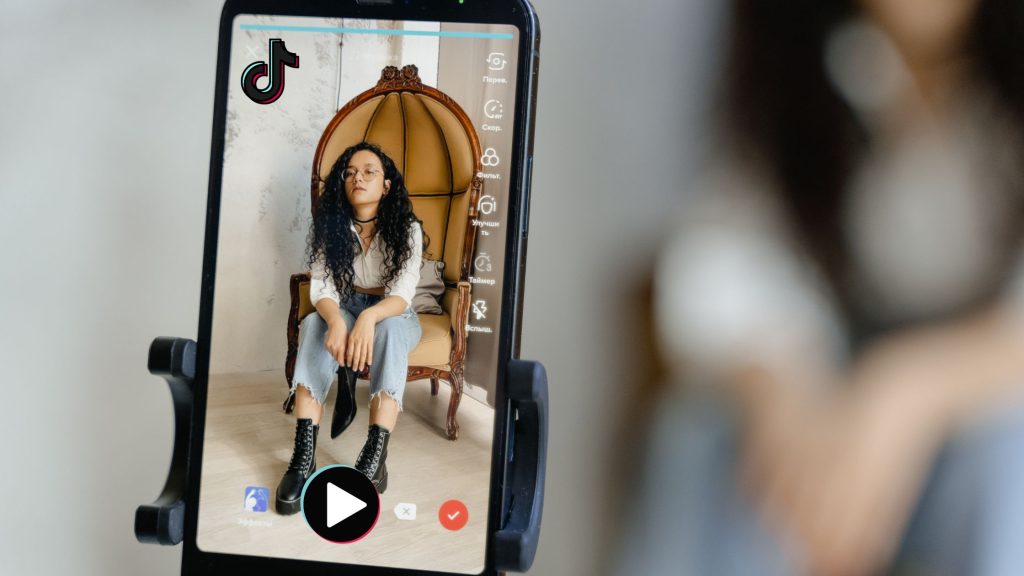
Step 6: Record Your Response
After you’ve selected the clip you want to stitch, press the red “Record” button to start recording your response.
You can add your own commentary, reactions, or content during this recording. Feel free to be creative, and make your video engaging and entertaining.
Step 7: Edit and Enhance Your Video
Once you’ve recorded your response, TikTok provides various editing options to enhance your video. You can add music, text, stickers, effects, and filters to make your video more engaging. Use these tools to personalize your content and make it unique.
Step 8: Preview and Review
Before you finalize your stitched video, it’s a good idea to preview it. This allows you to ensure that your response syncs well with the original video and that your content looks the way you want it to.
Step 9: Add a Description and Hashtags
Under the video, you can add a description and relevant hashtags to increase the discoverability of your stitched video. The description can provide context or additional information about your response.
Step 10: Share Your Stitched Video
When you’re satisfied with your stitched video, tap the “Next” button in the bottom right corner. This will take you to the screen where you can set your privacy settings and choose who can see your video. You can select “Public” to make your video viewable by all TikTok users, or choose to make it visible to “Friends” or “Only Me.”
Finally, tap the “Post” button to share your stitched video on TikTok. So, using the above steps you will be able to successfully stitch a video on TikTok.
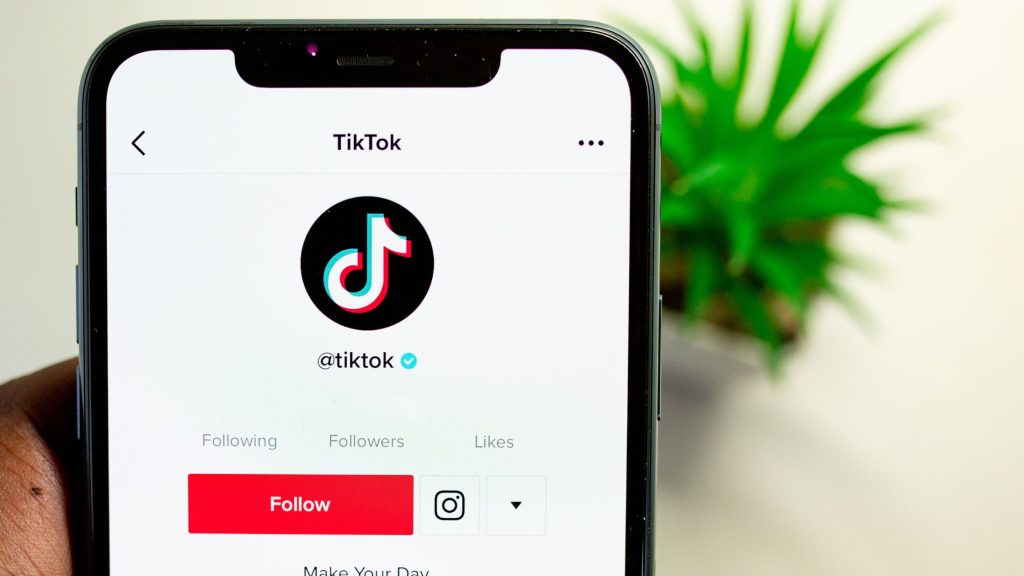
Tips for Successful Video Stitching on TikTok
Stitching videos on TikTok can be a fun and creative way to engage with the community. Here are some tips to make your stitching experience more successful.
- Choose the Right Video – Select a video that resonates with you and your content. Whether it’s a trending challenge or something that genuinely sparks your interest, the more authentic your response, the more engaging it will be.
- Create Engaging Content – Put effort into your response. Be creative, add humor, provide valuable commentary, or share personal experiences to make your video interesting to others.
- Edit Your Video – Use TikTok’s editing tools to enhance your video. Add music, text, stickers, and effects to make your content stand out.
- Pay Attention to Timing – Ensure your response aligns with the original video’s timing. Your stitched content should flow seamlessly from the original.
- Use Hashtags – Add relevant hashtags to your video description to increase its discoverability. Explore trending hashtags to reach a broader audience.
- Engage with Comments – After you’ve posted your stitched video, engage with comments and discussions in the comment section. Respond to questions and interact with your viewers to build a sense of community.
- Collaborate with Others – Consider reaching out to the creator of the original video and let them know that you’ve stitched their content. This can make way for opportunities for collaboration and increased visibility.
Final Thoughts
Other than posting content at the perfect time, stitching videos on TikTok is a great way to engage with the platform’s vibrant and creative community. It allows you to respond, collaborate, and express yourself through short video clips. By following the step-by-step guide provided in this article and applying the tips for success, you can harness the power of video stitching to enhance your TikTok experience.
So, go ahead, explore TikTok, find videos that inspire you, and start stitching your content. With practice and creativity, you can become a valuable contributor to the TikTok community, making your mark with engaging and entertaining stitched videos.