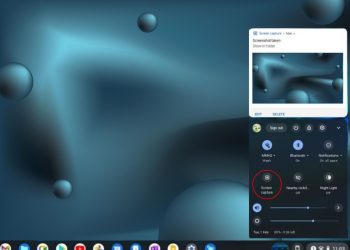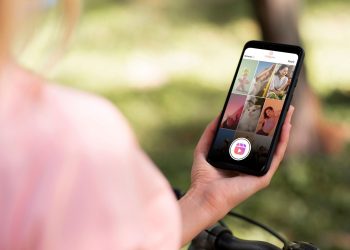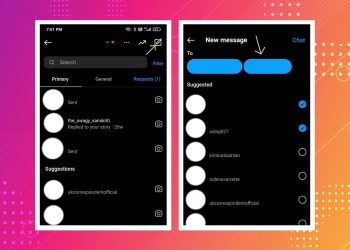Snapchat, a popular multimedia messaging app, loved by many for its creative filters and the ability to hold conversations through photos. However, users often encounter a common issue – Snapchat loading picture problems. This issue can be frustrating, especially when you’re eager to view the snaps sent by your friends.
This blog aims to provide comprehensive solutions to fix the Snapchat loading picture issue, ensuring a smooth and enjoyable Snapchat experience.
Snapchat’s unique feature of disappearing pictures once viewed by the recipient has made it a favourite among millennials. However, the Snapchat loading picture issue can disrupt this fun experience.
It’s not entirely clear why Snapchat crashes while loading pictures, but it’s a frequent error. The instant solution is to switch between WiFi and mobile data and then reopen the app.
App update issue :
One of the reasons for the Snapchat loading picture issue could be that the app has an update that you haven’t yet installed on your phone. Another reason could be too much-cached data on the app.
Your network connection could be unstable, or the app could be down. There could also be several other technical glitches.
Reboot your device :
The easiest way to fix any glitch which is usually what most people do is to close the application and then reopen the app. The most basic way however would be to just go ahead and try rebooting your mobile phone.
If the Snapchat loading picture error still isn’t fixed then you can go ahead and check if it has all the required permissions for it to function properly.
Clear the cache :
Clearing the Snapchat cache can be a real game-changer. Think about it – every app you use is like a little download factory, constantly bringing media onto your phone. Snapchat, with its love for photos and videos, is no different. It’s always busy downloading media files.
But here’s the thing – if even one of these files starts acting up, it can cause a domino effect, leading to Snapchat pictures not loading.
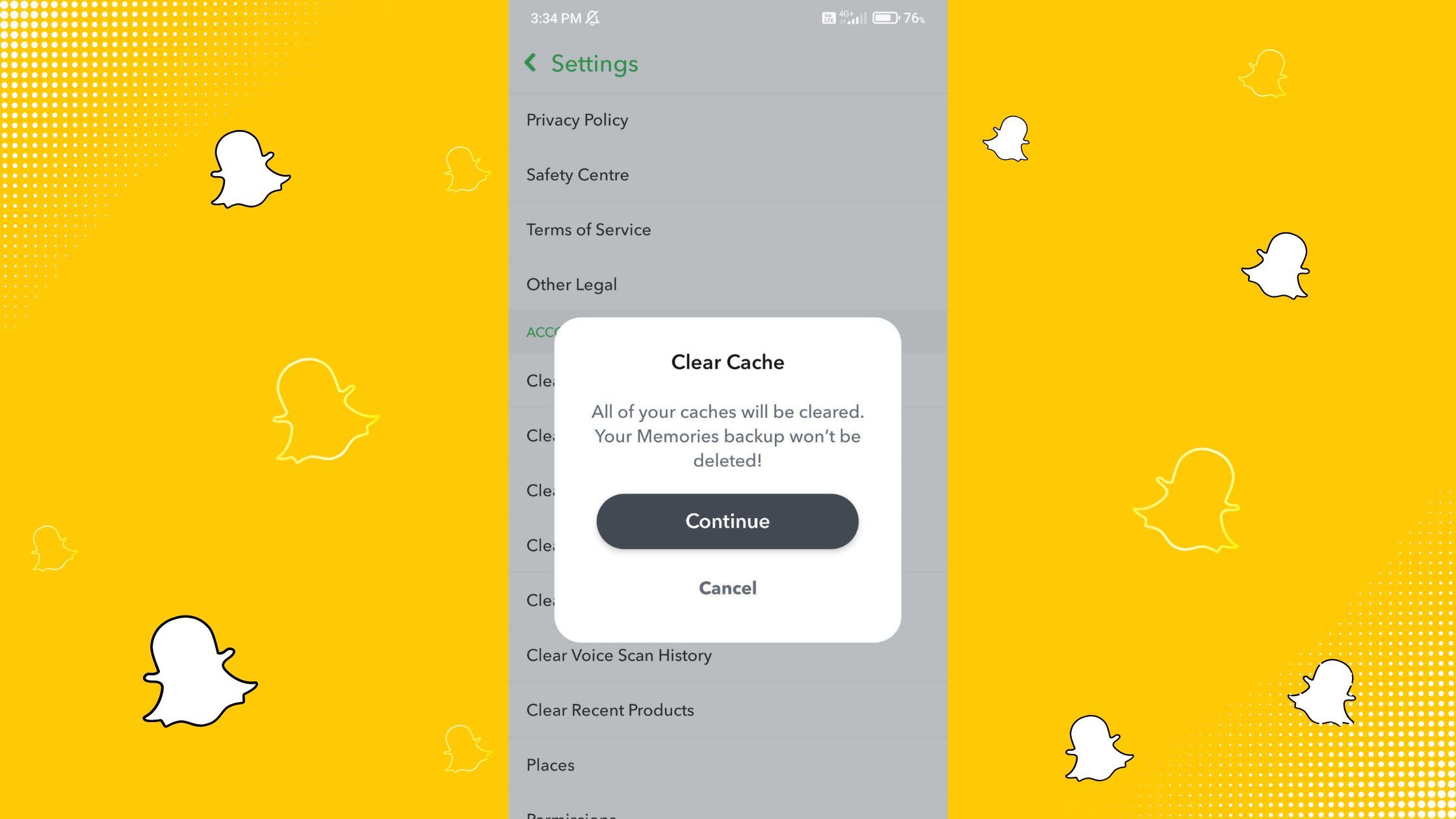
Now, you might be wondering – what exactly is a cache well we are here to define it in simple terms. It’s like a storage unit for temporary data. It helps apps run faster and smoother. But sometimes, this data can get cluttered or corrupted, and that’s when problems start.
So, the next step is to know how to take care of this cache. Well, it’s pretty simple. Just go to the settings in your Snapchat app, find the ‘Clear Cache’ option, and tap it. Voila! You’ve just given your Snapchat a mini makeover.
This can often fix the pesky Snapchat loading picture issue, getting you back to your snapping fun in no time.
Check your internet :
An unstable network connection can also create errors in loading the app. Try switching between both your mobile network and the WiFi. If that doesn’t work, you can try changing your WiFi DNS.
DNS refers to a Domain Name System that links to the Internet and uses the IP (Internet Protocol). Sometimes, changing the DNS can also help in the smooth functioning of an app.
Remove Friend and Re-Add:
This solution might help if the issue is specifically with one friend’s snaps not loading.
If none of the above solutions works, you can try removing and re-adding your Snapchat friends. This is similar to clearing the conversation. However, remember that when you remove a friend, it also removes all the snaps sent and received from them.
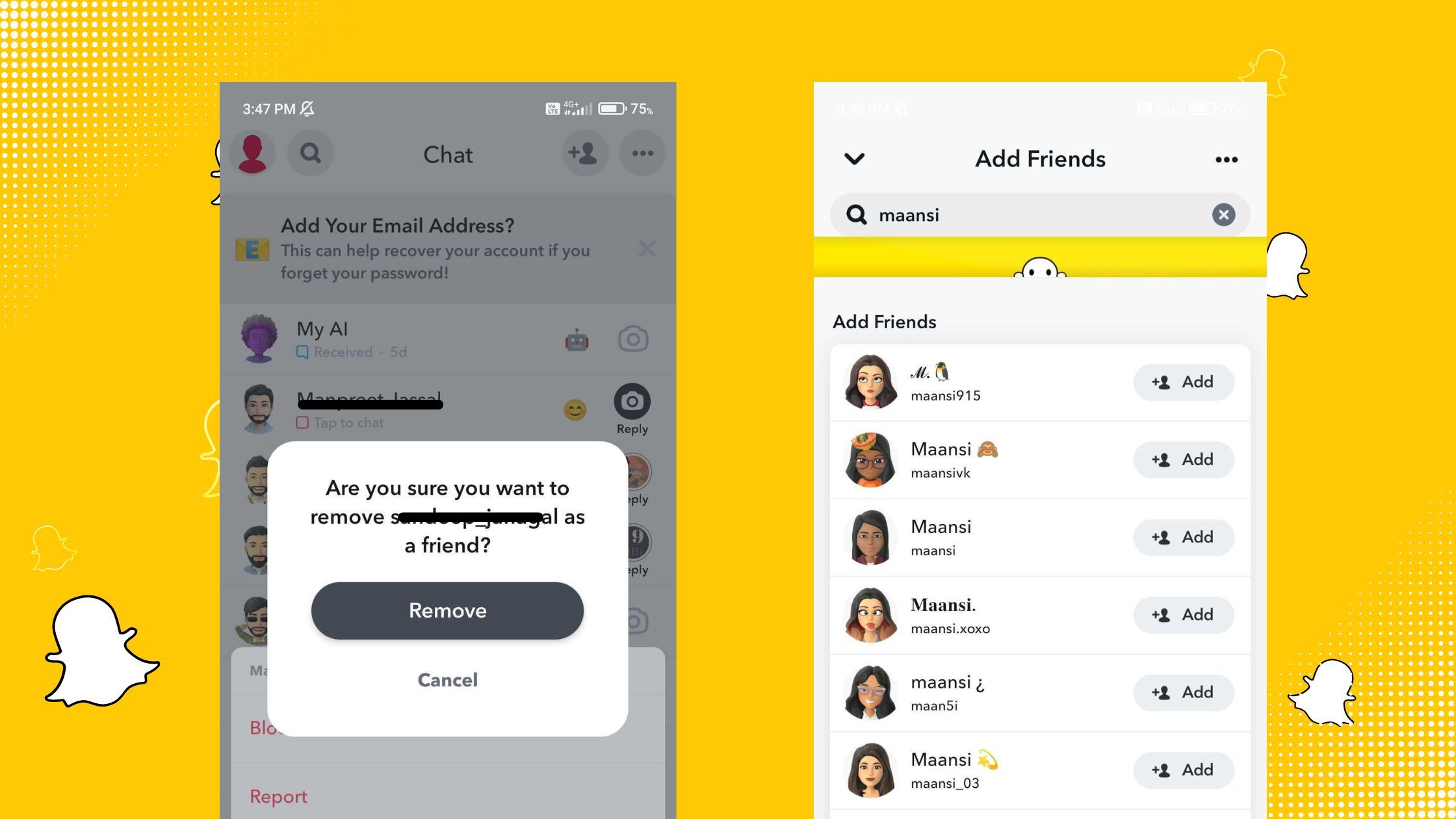
In addition to these solutions, it’s important to note that Snapchat’s usage is based on multimedia photos and videos, and it can be even more troublesome to have all your data inaccessible due to something that hasn’t even been your fault. But don’t worry, as that’s not the end of it.
With Wondershare Repairit, you can retrieve your data in just a few simple steps.
Suggestive solutions :
There is this tool called RepairIt by Wondershare. Repairit works as a one-stop solution for repairing corrupted files including photos and videos. This free online service allows you to repair the damaged content.
Follow the steps below to fix your broken photos and videos on Snapchat:
- Download the Wondershare Repairit software on your PC.
- Launch the software and go to the “Photo Repair” feature.
- You will see an ‘Add’ button on your screen. Add the photos or the location to the photos that are corrupted.
- Now click on Repair and wait as the application works wonders.
- Once the repair is over, it will show you a thumbnail of the ‘repaired’ images.
- Now click on the ‘save’ button and export your photos.
- Follow the same step for your videos as well.
Final Words
To wrap things up, Snapchat is a blast and a one-of-a-kind way to keep in touch with your buddies. But, oh no! Technical hiccups like the Snapchat loading picture dilemma can throw a wrench in the fun. Don’t fret! The nifty fixes in this article can help you tackle this pesky problem, so you can get back to Snapchatting in a flash.
And hey, if you feel like you’ve tried everything and you’re still stuck, there’s one more trick up your sleeve – hit delete and then download the app anew. This way, you’ll snag the latest version, and fingers crossed, that pesky error will be history.
But here’s the kicker – even though these solutions can kick the Snapchat loading picture issue to the curb, they can’t put up a forcefield to stop it from coming back. So, it’s super smart to keep your app fresh with updates and give the cache a good cleaning now and then.
This will keep Snapchat running like a well-oiled machine. Keep the snaps flowing!
Remember, the joy of using Snapchat lies in its seamless operation. So, don’t let the Snapchat loading picture issue dampen your Snapchat experience. Use these solutions to fix the problem and continue enjoying your Snapchat journey.
Moreover, in case your data gets corrupted, don’t panic. With retrieving tools, you can regain your data in just a few simple steps. Just a few clicks and you can get the accessed photos and videos linked to your Snapchat account in a jiffy.
So, ensure your Snapchat runs smoothly, despite all its errors, with this software.